Managing diem® premium care app Prescriptions
Your pharmacy can view and process all prescriptions submitted through the diem® premium care App in two places:
- To Do tab accessible from Workbench > Prescription.
- diem Premium Care App tab accessible from Workbench > Messages.
To Do Tab
Once a patient has submitted the prescription from the app, you will be able to view the new prescription request from diem Premium Care App tab. The activity type will be marked as "New". By double clicking the row, it will open the New Prescription window where you can fill and process the prescription.
diem Premium Care App Tab
New prescriptions submitted through the app are also visible from the diem Premium Care App tab located within the Messages tab.
Note: The diem Premium Care App tab will only be visible to stores who have activated the diem® premium care app Module.
An icon will appear next to the Messages tab, with the number of unread messages appearing in brackets next to the tab, as shown in the image below when there are new prescriptions to be filled for patients coming from the diem® premium care app. The tab's font colour will also be red if there are any unread messages. Once all messages have been viewed, the font colour will return to black.
The Subject of each prescription will be the name of the patient.
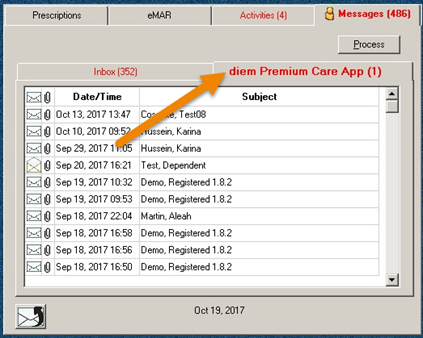
When the prescription is processed from either the To Do tab or diem Premium Care App tab, the message in the diem Premium Care App tab will be flagged as "Read". Read messages will auto archive after 30 days (unread messages will remain in the diem Premium Care App tab).